Creating a User SmartGroup to automate a daily search in HGSI
Overview
At the heart of HGSI is our unique HGSI Group Database. This is where you create, store and maintain your lists/scans /portfolios of stocks. SmartGroups is a special search feature that automates the process of searching/scanning for stocks at the end of every trading day that meet your criteria. In HGSI scanning criteria are called filters. Why not automate your search for opportunities to buy or reasons to sell?
Getting Started
HGSI’s User SmartGroup feature can be used to easily set up a stock search to speed up your daily process. All you need is a filter that does the search you are interested in doing. For this example, let’s use this filter that is included with the HGSI starters.
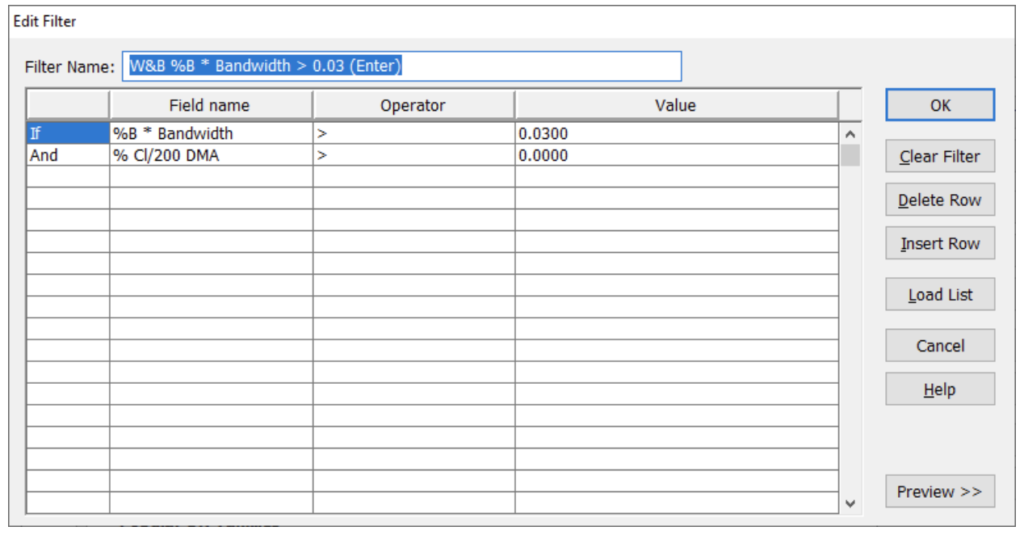
What this filter does is look for stocks above their 200 DMA and %B * Bandwidth is greater than 0.03 You can find more documentation on the %B * Bandwidth data field in the online help. It is basically a measure of the stock’s last close in relation to the Bolliger Bandwidth
But you can use any filter (or a more complex) filter for this process. Now we are going to setup a User SmartGroup that will automatically apply this filter to another group in the database. So after you do an update you will have a list of all stocks that meet this filter’s criteria already generated.
To set this up, go into the Designer and click on the purple Manage User SmartGroups button.
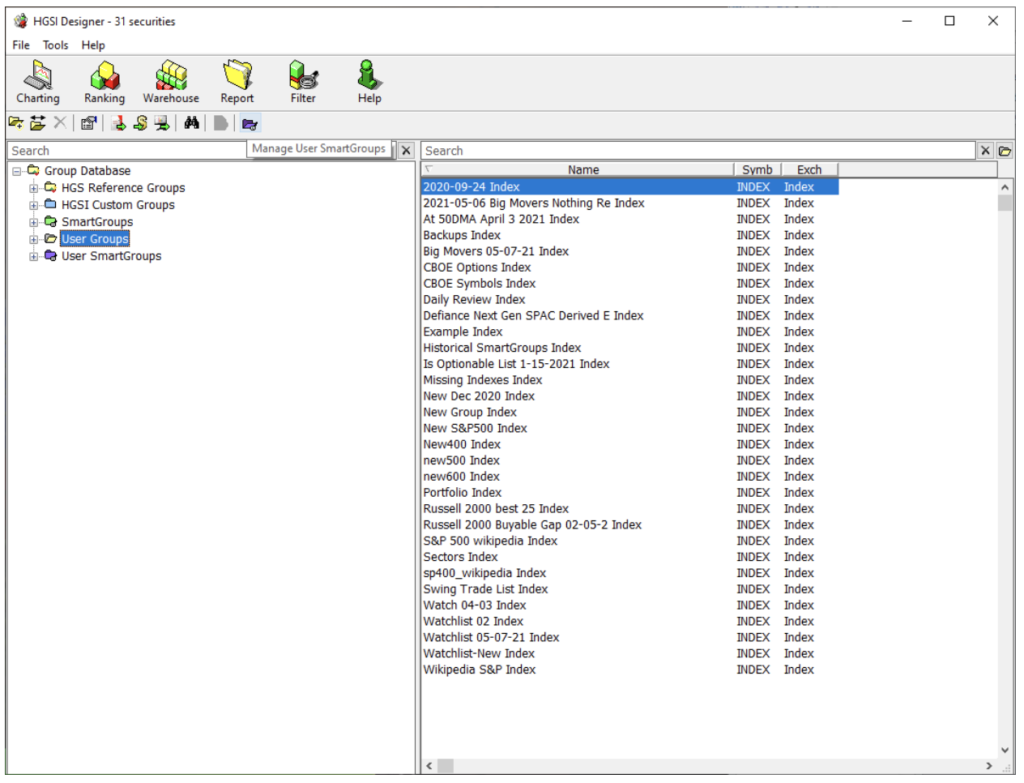
Once there click on New Group. You now need to give it a title and click on the Source Group and choose a group to start the filtering process with. For this example we are going to use the S&P 500 which you can find under HGS Reference Groups/Major Market Index Components.
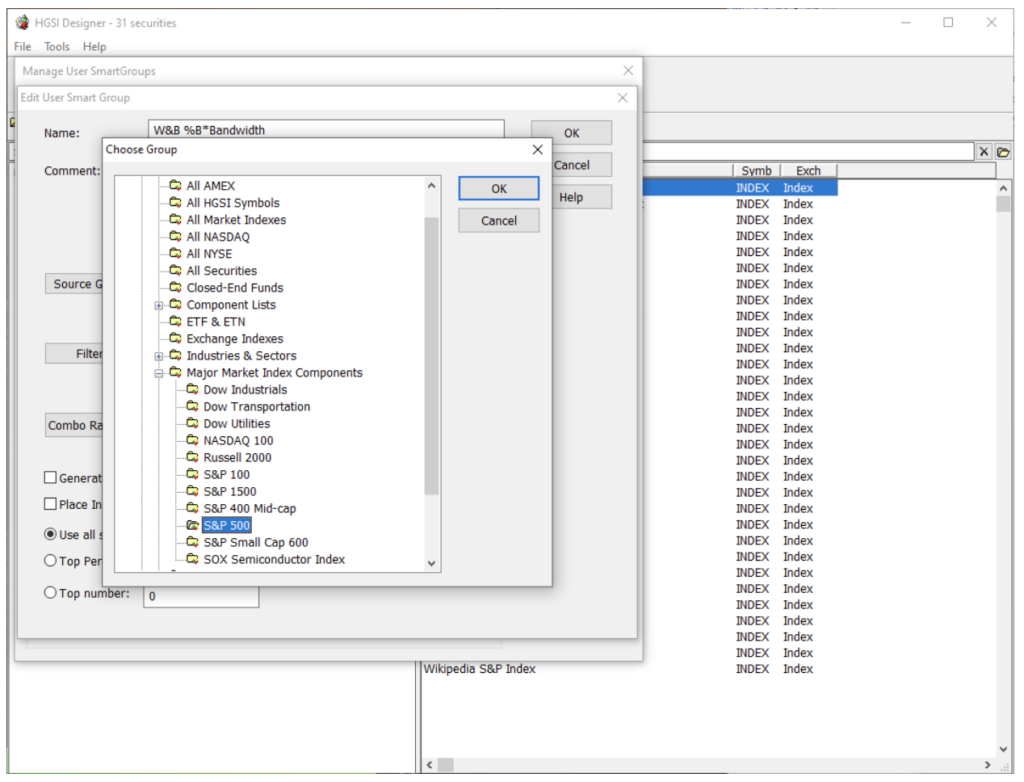
Then for the filter choose the W&B %B * Bandwidth > 0.03 (Enter) filter which should be under the HGSI Starters/Charting Visual Strategy Backtest (VSB) folder in the filter list.
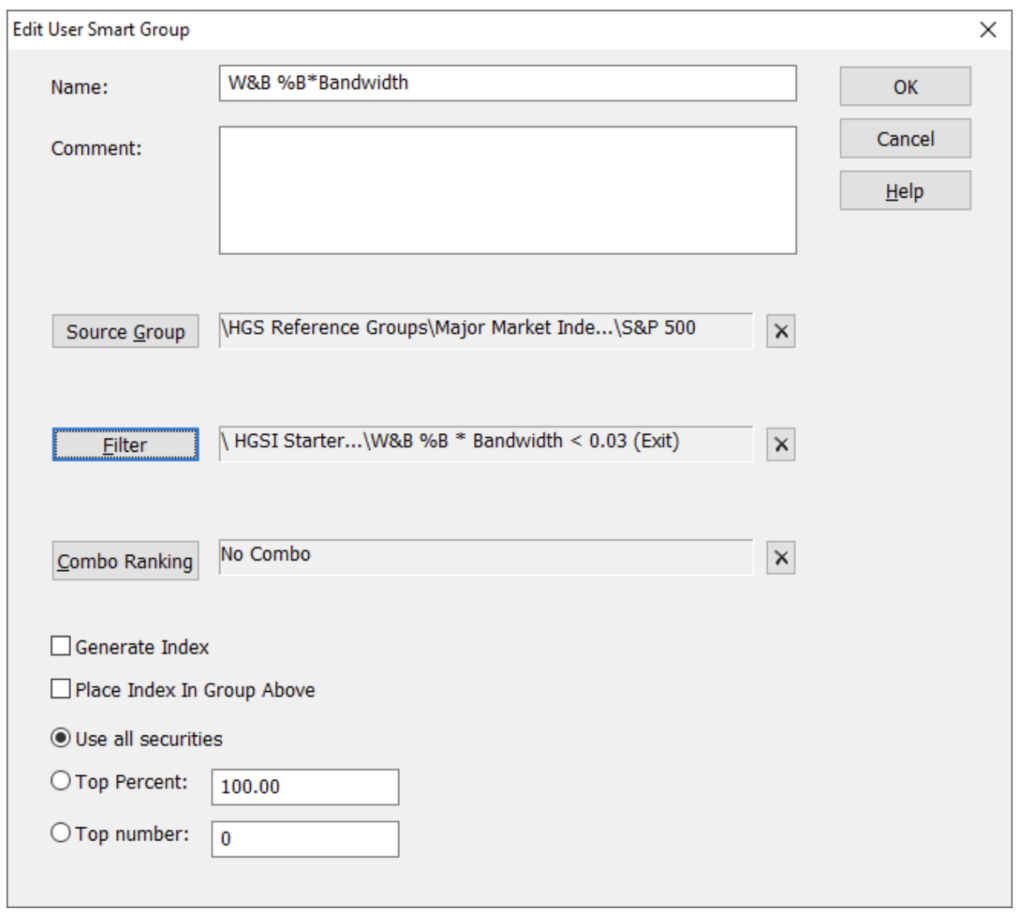
Then OK that dialog and you are finished creating the User SmartGroup. Now every time you update HGSI that group will be re-generated with all the stocks from the S&P500 that match that filter.

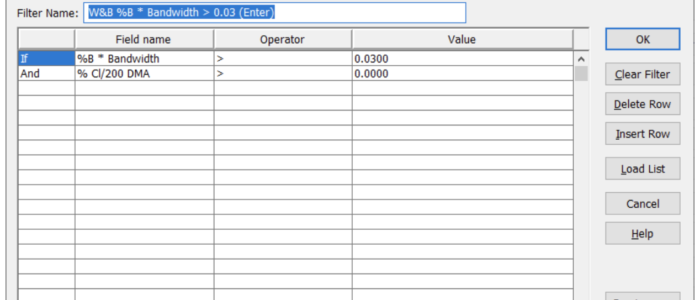
Comments are closed.